Features and Tips
Colors Setup
The Color Setup is used to change the colors of items on your Odds Screen. You can change the colors of:
- Line changes
- Games in progress, final, postponed and at halftime
- Highlighted cells, rows and columns
- Money lines
To get started, go to the "Setup" menu and select "Colors", this will open the Color Setup.
Line Changes colors
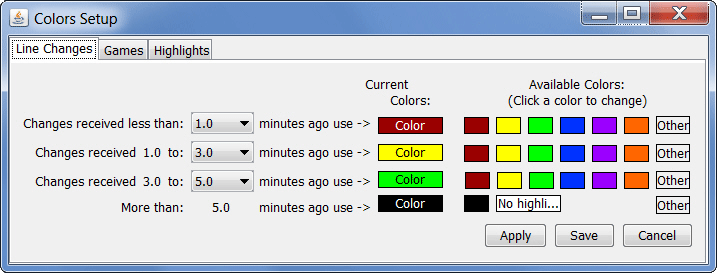 Select the "Line Changes" tab. Here you can set the colors used to highlight incoming line changes. You have the option to use up to 4 different colors for line changes and can set how long changes are highlighted in each color. In the example above, changes are highlighted in red when first received, and stay red for 1 minute. Changes are then highlighted in yellow from 1 to 3 minutes, green from 3 to 5 minutes and then in black until they are cleared using one of the Clear options.
To change a color, either click on one of the "Available Colors" or click "Other" for more color options. The color you select will be displayed under "Current Colors". If you do not want to use multiple colors for incoming line changes you can select the same color for each of the available colors.
To change the timeframe for each color, use the 3 dropdowns to set the length of time. Setting a timeframe to the same setting as the one above it will effectively skip that timeframe. For example, if you want incoming line changes to be highlighted in red for 1 minute and then change to black until they are cleared, you would set all 3 timeframes to 1.0.
Click "Apply" or "Save" to save your changes. Click "Cancel" to exit without saving your changes.
Games Colors
Select the "Line Changes" tab. Here you can set the colors used to highlight incoming line changes. You have the option to use up to 4 different colors for line changes and can set how long changes are highlighted in each color. In the example above, changes are highlighted in red when first received, and stay red for 1 minute. Changes are then highlighted in yellow from 1 to 3 minutes, green from 3 to 5 minutes and then in black until they are cleared using one of the Clear options.
To change a color, either click on one of the "Available Colors" or click "Other" for more color options. The color you select will be displayed under "Current Colors". If you do not want to use multiple colors for incoming line changes you can select the same color for each of the available colors.
To change the timeframe for each color, use the 3 dropdowns to set the length of time. Setting a timeframe to the same setting as the one above it will effectively skip that timeframe. For example, if you want incoming line changes to be highlighted in red for 1 minute and then change to black until they are cleared, you would set all 3 timeframes to 1.0.
Click "Apply" or "Save" to save your changes. Click "Cancel" to exit without saving your changes.
Games Colors
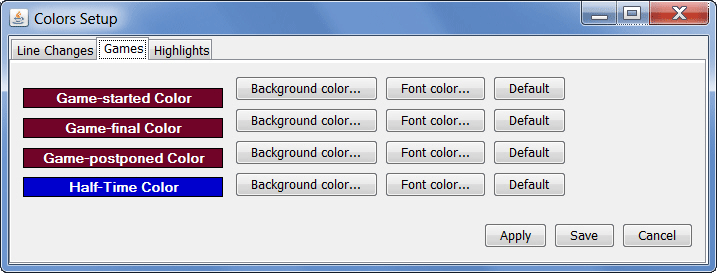 Select the "Game" tab. Here you can set the colors used for games that are started, final, postponed and at halftime. Use the "Background color" and "Font color" buttons to change the settings for each option. Click the "Default" button to return an option to the default colors.
Click "Apply" or "Save" to save your changes. Click "Cancel" to exit without saving your changes.
Highlights
Select the "Game" tab. Here you can set the colors used for games that are started, final, postponed and at halftime. Use the "Background color" and "Font color" buttons to change the settings for each option. Click the "Default" button to return an option to the default colors.
Click "Apply" or "Save" to save your changes. Click "Cancel" to exit without saving your changes.
Highlights
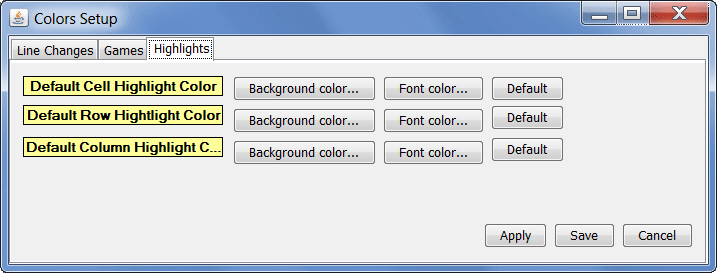 Select the "Highlights" tab. Here you can set the colors used for highlighting cells, rows and columns. Use the "Background color" and "Font color" buttons to change the settings for each option. Click the "Default" button to return an option to the default colors.
The colors set on the "Highlights" tab will be used when an item is initially highlighted. To change the color of an individually highlighted item:
Select the "Highlights" tab. Here you can set the colors used for highlighting cells, rows and columns. Use the "Background color" and "Font color" buttons to change the settings for each option. Click the "Default" button to return an option to the default colors.
The colors set on the "Highlights" tab will be used when an item is initially highlighted. To change the color of an individually highlighted item:
- Right click on the item to bring up the menu
- On the menu, go to "Highlight"
- Select "Set color for cell", "Set color for row" or "Set color for column"
- Select the background and/or font color for the item
- Click "Apply" or "Save"
Click "Apply" or "Save" to save your changes. Click "Cancel" to exit without saving your changes.
|
| Copyright 2021 Don Best Sports - A Division of SG Digital
|
|
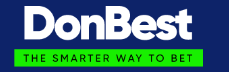
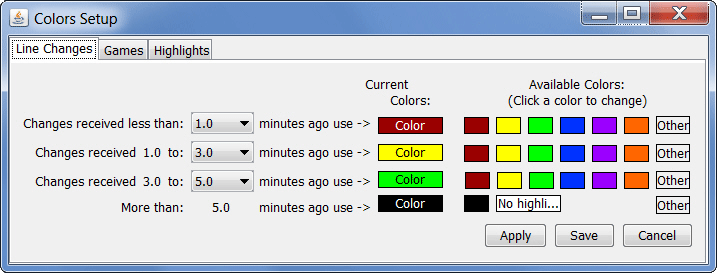 Select the "Line Changes" tab. Here you can set the colors used to highlight incoming line changes. You have the option to use up to 4 different colors for line changes and can set how long changes are highlighted in each color. In the example above, changes are highlighted in red when first received, and stay red for 1 minute. Changes are then highlighted in yellow from 1 to 3 minutes, green from 3 to 5 minutes and then in black until they are cleared using one of the Clear options.
To change a color, either click on one of the "Available Colors" or click "Other" for more color options. The color you select will be displayed under "Current Colors". If you do not want to use multiple colors for incoming line changes you can select the same color for each of the available colors.
To change the timeframe for each color, use the 3 dropdowns to set the length of time. Setting a timeframe to the same setting as the one above it will effectively skip that timeframe. For example, if you want incoming line changes to be highlighted in red for 1 minute and then change to black until they are cleared, you would set all 3 timeframes to 1.0.
Click "Apply" or "Save" to save your changes. Click "Cancel" to exit without saving your changes.
Games Colors
Select the "Line Changes" tab. Here you can set the colors used to highlight incoming line changes. You have the option to use up to 4 different colors for line changes and can set how long changes are highlighted in each color. In the example above, changes are highlighted in red when first received, and stay red for 1 minute. Changes are then highlighted in yellow from 1 to 3 minutes, green from 3 to 5 minutes and then in black until they are cleared using one of the Clear options.
To change a color, either click on one of the "Available Colors" or click "Other" for more color options. The color you select will be displayed under "Current Colors". If you do not want to use multiple colors for incoming line changes you can select the same color for each of the available colors.
To change the timeframe for each color, use the 3 dropdowns to set the length of time. Setting a timeframe to the same setting as the one above it will effectively skip that timeframe. For example, if you want incoming line changes to be highlighted in red for 1 minute and then change to black until they are cleared, you would set all 3 timeframes to 1.0.
Click "Apply" or "Save" to save your changes. Click "Cancel" to exit without saving your changes.
Games Colors
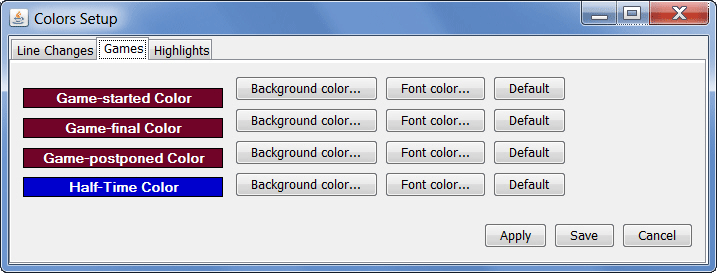 Select the "Game" tab. Here you can set the colors used for games that are started, final, postponed and at halftime. Use the "Background color" and "Font color" buttons to change the settings for each option. Click the "Default" button to return an option to the default colors.
Click "Apply" or "Save" to save your changes. Click "Cancel" to exit without saving your changes.
Highlights
Select the "Game" tab. Here you can set the colors used for games that are started, final, postponed and at halftime. Use the "Background color" and "Font color" buttons to change the settings for each option. Click the "Default" button to return an option to the default colors.
Click "Apply" or "Save" to save your changes. Click "Cancel" to exit without saving your changes.
Highlights
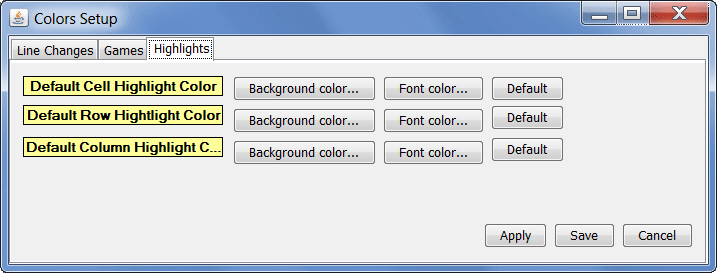 Select the "Highlights" tab. Here you can set the colors used for highlighting cells, rows and columns. Use the "Background color" and "Font color" buttons to change the settings for each option. Click the "Default" button to return an option to the default colors.
The colors set on the "Highlights" tab will be used when an item is initially highlighted. To change the color of an individually highlighted item:
Select the "Highlights" tab. Here you can set the colors used for highlighting cells, rows and columns. Use the "Background color" and "Font color" buttons to change the settings for each option. Click the "Default" button to return an option to the default colors.
The colors set on the "Highlights" tab will be used when an item is initially highlighted. To change the color of an individually highlighted item: