Features and Tips
Setting up My Views
With MyViews you can add a custom Tab to your Odds Screen and select the events that you want to display on it. Some examples uses of MyViews are:
- Displaying events that you have wagers on
- Displaying events that you are monitoring for specific line moves
- Displaying events for a specific date
To add a MyView, go to the "MyView" menu and select "Add", this will open the MyView Setup:
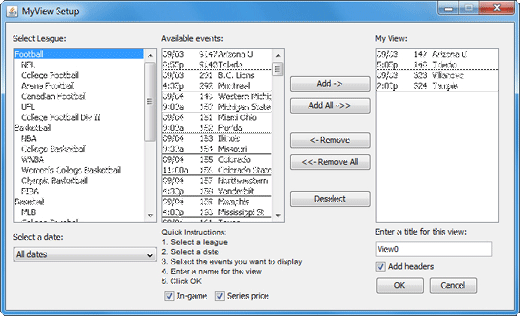 To create a new MyView:
To create a new MyView:
- From the "Select League" section, select the sport you want to add events from.
- Select the date of the events you want to add. To add events from multiple dates, select "All dates".
- From the "Available events" section, select the events you want to add. To add an event, click the event and then click the "Add ->" button. You can also double click on an event to add it. As you add events, they will be added to the bottom of the events in the "MyView" section. To add an event to a specific location in your MyView, click on the event that you want to add the new event in a head of, and then add the new event.
- Repeat steps 1-3 for each sport that you want to add events from.
- Enter a title for your MyView.
- If you do not want to include headers on your MyView, uncheck the "Add headers" checkbox.
- Click "OK".
Your new MyView will be added to the Tabs on your Odds Screen. You can add as many MyViews as you need.
To edit an existing MyView, go to the "MyView" menu and select "Edit", this will open the MyView Setup. Make your changes using the instructions above, and then click "OK".
To remove a MyView from your Odds Screen, go to the "MyView" menu and select "Remove". From the Remove view window, click on the MyView you want to remove and click the "Remove" button.
|
| Copyright 2021 Don Best Sports - A Division of SG Digital
|
|
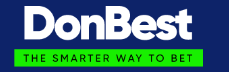
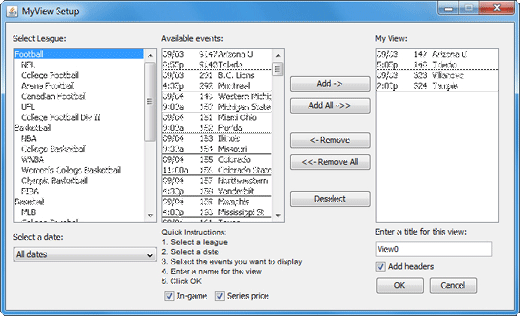 To create a new MyView:
To create a new MyView: