Features and Tips
Odds Column Setup
The Column Setup is used to add, remove and arrange the columns on your Odds Screen. You can position columns to be fixed on the left or right of your odds window, or in the scroll section. Fixed columns will always be visible on your odds window and scroll columns will move left and right when you scroll horizontally.
Note: By default, all sports will use the ‘All Sports’ settings. If you change the settings for a sports group (Football, Basketball, etc) all of the individual sports in that group will use those settings (NFL, NBA, etc). If you change the settings for an individual sport, only that sport will use those settings.
To get started, go to the ‘Setup’ menu and select ‘Columns’, this will open the Column Setup:
 ‘Available columns’ are divided into 2 sections, ‘Information columns’ and ‘Sportsbook columns’. For each sportsbook you can add columns for the following line types:
‘Available columns’ are divided into 2 sections, ‘Information columns’ and ‘Sportsbook columns’. For each sportsbook you can add columns for the following line types:
- Game lines
- Opening lines
- First half lines
- Money lines
- Run lines
|
- Puck lines
- Quarter lines
- Period lines
- Team Totals
|
Use the line type checkboxes to include each line type in the Sportsbook columns. When you check a checkbox for a line type, that line type will be included for each sportsbook in the ‘Sportsbook columns’. For example, if you check ‘1st Half’, each sportsbook will have a column with the sportsbook name followed by ‘1st Half’. Follow the instruction below to add these columns to your Odds Screen.
Note: To add opening lines from any sportsbook, check the ‘Opener’ checkbox and then add the column. Most users add the opening line columns to the ‘Fixed Left’ section.
Adding or removing columns from your Odds Screen:
- Select ‘All Sports’, a sport group or an individual sport. Click the ‘+’ next to any sport group name to view individual sports for that group.
- If you select a sport group or individual sport, the ‘Enable individual settings’ checkbox must be checked to be able to make changes.
- Select the section (Fixed left, Scroll or Fixed right) you want to change by either clicking the radio button for the section or clicking directly on the section.
- To add a column:
- From the ‘Available columns’ section, click on the column name you want to add and click the ‘Add->’ button. You can also double click the column name. If you want to add the column to a specific spot in the section, first click the column name in the ‘Displayed columns’ above which you want to insert the new column, and then add the column.
- After adding a column, you can use the ‘Move Up’ or ‘Move Down’ button to change the position of the column.
- To remove a column:
- Click on the column name in the ‘Displayed columns’ and click the ‘<-Remove’ button. You can also double click the column name.
Other options:
- Displayed Column Size – This setting changes the size of the sportsbook columns displayed on your odds window. If you select ‘Minimum’, the width of each sportsbook column will be set to just wide enough to see the information in that column.
- Reset all columns – Click this button to reset the size of all columns for the selected sport. Columns will be reset to the size selected in the ‘Displayed Column Size’.
- Combine Details and Scores – When this option is selected, the Details column will display the detail icons for each game before the game starts and then will display the score after the game starts.
To save your settings, click the ‘Apply’ or ‘Save’ button. To exit the Column Setup without saving your changes, click the ‘Cancel’ button.
|
| Copyright 2021 Don Best Sports - A Division of SG Digital
|
|
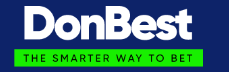
 ‘Available columns’ are divided into 2 sections, ‘Information columns’ and ‘Sportsbook columns’. For each sportsbook you can add columns for the following line types:
‘Available columns’ are divided into 2 sections, ‘Information columns’ and ‘Sportsbook columns’. For each sportsbook you can add columns for the following line types: